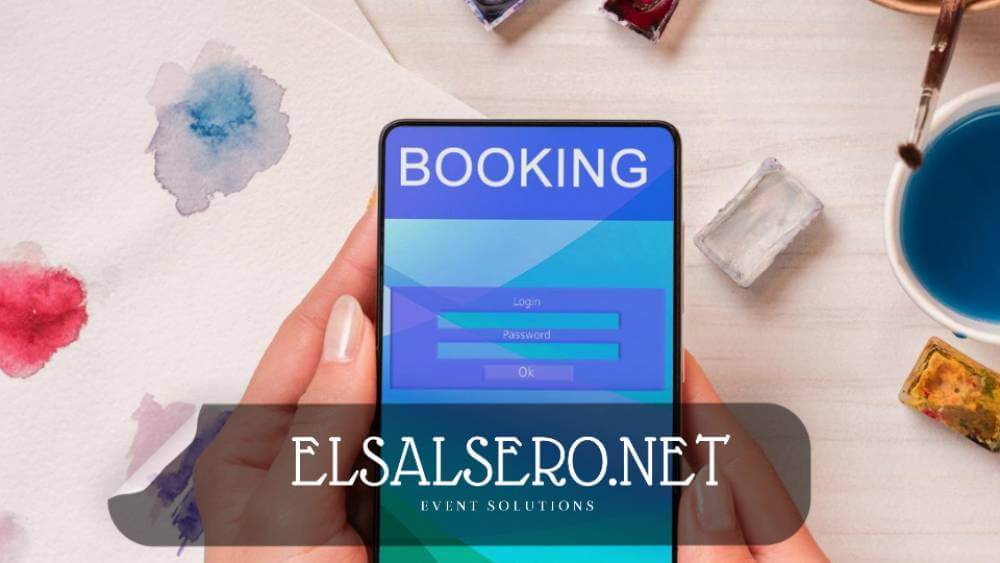
Booking Event's Tickets with ElSalsero.net
ElSalsero.net has a super, secure & fast checkout process. ????
Benefits of the Booking Process
- Independent pre-booking & post-booking processes.
- Faster checkout, lesser waiting time.
- More reliable, e.g if email sending fails, it won't affect other related tasks.
- For more clarity for each task, a user can track each process and can contact support about the exact issue.
Important:
a. A user needs to be registered & signed-in to book a ticket (purchase tickets).
b. Organizer can make a booking of THEIR OWN events only, for Customer.
Customer Process to Booking Tickets
Customers can book tickets within few clicks.
1. Go to the Event page and scroll down to Get your tickets now section.
2. Click on the event date.
3. On the Checkout popup, select ticket Quantity.
4. Then, select a payment option and click Checkout.
Organizer Process to Booking Tickets
An organizer can book tickets for customers, only of THEIR OWN events.
1. Organizer must know the registered email of the Customer, to make bookings for them.
2. Customer must be registered on the website.
For an Organizer, to book a ticket for a customer-
1. Go to the Event page and scroll down to Get your tickets now section.
2. Click on the event date.
3. On the Checkout popup, enter customer email in the Select Customer auto-complete dropdown.
4. Select the ticket Quantity.
5. Then, select a payment option and click Checkout.
Payment Option: Free
There are 3 types of payment options-
First is- Free (checkout-free). In the case of free tickets, you can make bookings directly without going through any payment gateway.
Payment Option: Offline
Offline (Cash on Arrival). This option means you can make a paid booking without making any payment, like, booking premium/paid tickets without going through a payment gateway.
Organizers can make bookings for customers directly, without making any online payment.
And then, they can collect the money via some external payment sources or in cash.
Payment Option: Online
Online Payment via payment gateways. Eventmie Pro comes with an integrated PayPal express checkout payment gateway.
Paid or UnPaid Booking
Added a new & very important Booking Status called Is Paid - Yes or No. It shows, whether the booking amount has been paid by the customer or not.
As there are having different types of Payment Options, the Is Paid status varies accordingly-
Free Checkout- Is Paid status is always Yes.
Online Payment- Is Paid status is always Yes.
Offline Payment- Is Paid status is always No.
After receiving the payment in case of Offline Payment, Admin, or Organizer can update the Is Paid status to Yes.
Pre-booking process
1. Initiate a progress loader that shows checkout progress.
2. Validate the booking, if fails, stop the process and throw an error.
3. If successful, start processing payment.
4. On successful payment, finish the booking process. (finish pre-booking process).
5. Show successful payment & booking notification alert and redirect to My Bookings Page.
Post-booking process
1. On the bookings page, initiate a progress loader that shows post-booking progress.
2. Generate Ticket PDF.
3. Send Ticket emails & notifications to Customer, Organizer & Admin.
4. Finally, finish the post-booking process and show notification alert.